
Graphics window Layers |

|

|

|

|

|
||
|
Graphics window Layers |

|

|

|

|

|

|
Graphics window
Layers
|
|
||
Graphics window
Tool bar
![]() Layers
Layers
Cameras, constructions and 3D models can be distributed by layers. On each layout unlimited number of layers can be. The layers are managed using the Layers panel, which can be caused by the Main menu>Drawing>Layers item or from the pop-up menu of the second part of the Status bar.
You can stretch the panel by mouse horizontally and vertically. You can drag (sort) the rows of layers with the mouse to the left edge.
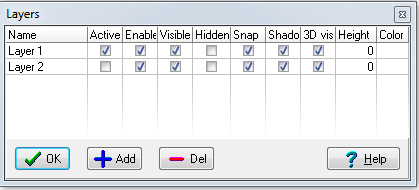
By default, a single layer - Layer 1 is created. To create a new layer , click the Add button
To delete a layer, select a row with the layer in the table and click Del.
If there is a construction or camera on the layer , the layer can not be deleted. Firstly you must delete or move to another layer the construction or camera from this layer.
The active layer can not be deleted. Firstly you must make active another layer.
Cables are in the same layer as a camera to which they belong .
You can move cameras and constructions from one layer to another using the Move to active layer menu item or by using the pop-up menu of the second part of the Status bar.
Layers have the following parameters. You can edit them, by checking checkboxes and editing values in the Table of layers.
The layers are named automatically. To rename select the field and enter new name by keyboard.
|
New cameras and constructions as well as pasted ones are placed to the active layer. Active layer can not be deleted. Only one layer can be active, other options can be applied to several layers simultaneously. Always one of layers is active. Active layer must be visible, enabled and not hidden.
In the second left part of the Status bar, the name of the active layer is displayed with parameter string. Clicking on the second part of the Status bar opens pop-up menu for selecting the active layer, calling the Layers table and moving selection objects to any layer.
|
Cameras and constructions on an enabled layer can be selected and then edited, copied or deleted.
|
Cameras and constructions on an visible layer are visible in the Graphics window.
|
Cameras and constructions on visible but hidden layer are displayed in the Graphics window by grey color on background, like objects in the hidden state. In contrast to the hidden state, at attempt to select the objects remain hidden. In addition, objects on hidden layers remain visible in 3D Video and 3D World windows.
|
On a layer with marked Snaps field the snaps are enabled. By clearing this field, you can disable snap for objects on this layer.
|
Objects on a layer with shadows marked are considered as obstacles in calculation of shadows, if they are obstacles according to their other setting. Using shadows field it is possible to exclude certain layers from shading calculation. The option works on the Graphics window and the 3D World. To enable shadows calculation other options must be enabled, see shadows.
See also:Shadows,Main menu>View>Calculate shadows for active camera, Main Menu>View>Recalculate shadows,Line type>Shadow, Layers>Shadow, Options box>Miscellaneous>Shadow, Options box>Calculate shadows from 3D models, Current construction parameter panel>3D model>Shadows, 3D Models window>Shadows, Choosing the best place for PTZ (dome) camera, Visualization of the camera control area projections and pixel density within them
|
Base height of objects on the layer relative to the zero height. Heights of constructions on each layers are calculated relative to the Base height. The Base height is taken into account in the 3D Video and 3D World windows and in calculation of shadows. With the Base height, layers are very convenient for multi-level projects.
Heights of cameras and their view areas are not associated with the base height of layer, they are calculated from the base height of each camera. But when placing a new camera or pasting copied camera, the cameras base height is set equal to the base height of the active layer.
In the second left part of the Status bar, the name of the active layer is displayed with parameter string. Clicking on the second part of the Status bar opens pop-up menu for selecting the active layer, calling the Layers table and moving selection objects to any layer.
|
In this field you can specify a color, by which constructions, cameras, cables, and text placed on this layer will be displayed in the Graphics window. To call the color dialog click on the field. If you set white color then constructions, cameras, cables, and text will be displayed by their own colors.
|
See also: Working with layers and multilevel constructions, Working with 3D model-territory, Camera groups, Positions of active camera