
Interface Camera detail panel |

|

|

|

|

|
||
|
Interface Camera detail panel |

|

|

|

|

|

|
Interface
Camera detail panel
|
|
||
To open Camera detail panel, click [+] on the left of the row or click on the Camera>Detail ![]() button on the Toolbar.
button on the Toolbar.
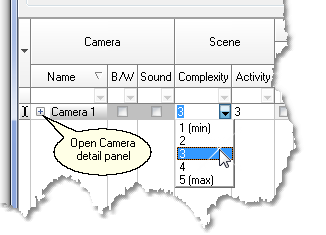
For convenient viewing and editing, parameters of 3 video streams (Viewing, Recording, Alarm recording) are duplicated on the Camera detail panel. In addition the calculation results (The Required bandwidth and disk space) are shown here.

The same parameters as on the table are presented on the Camera detail panel. Changing parameters on the Camera detail panel and on the Table has the same effect. It is convenient to hide some intermediate parameters on the table and leave them on the Camera detail panel only. That is made in the default View.
Work with the Camera detail panel
In addition to parameters on the Camera detail panel you should specify the parameters of camera and scene, which are presented on the Table only.
Calculation can be carried out for cameras that generate up to 3 simultaneous streams (Viewing, Recording, Alarm recording) with different resolution, compression, frame rate and recording time.
1. If the Viewing traffic must be taken into account for this camera, check the Viewing check box. Viewing traffic has an effect on the bandwidth calculation but has no effect on the storage calculation.
2. If the Recording traffic must be taken into account, check the Recording check box. Recording traffic has an effect on the bandwidth calculation and on the storage calculation.
3. If the Alarm recording traffic must be taken into account, check the Alarm recording check box. Alarm recording traffic has an effect on the bandwidth calculation and on the storage calculation.
If this camera doesn't generate any of the three streams, clear the corresponded checkbox.
If the camera generates only one stream, which switches quality parameters according to timetable or by event, check necessary checkboxes as if the camera generates independent streams. Below, by clearing Sum/Max field, you can inform the program that there is only one stream.
4. For each of streams specify Numbers of pixels on Horizontal and Vertical, Compression Type and Level.
|
|
After that, see the estimated frame size in the Frame size combo box.
In case of choosing interframe compression (MPEG, H.264) it is average frame size value. This value depends on frame rate too.
|
If more accurate value is known, check the Fix. checkbox under the Frame size combo box then enter known value to the Frame size combo box. If the Fix check box is checked, specified frame size value will be used in the subsequent calculation. The font in the Frame size box will be red, boxes on the left from the Frame size box will be disabled. If the Fix checkbox is not checked, the Frame size box indicates intermediate calculation result, protected from editing.
|
5. Specify frame rate in the Frame rate combo box (fps).
|
After that the estimated traffic value will appear in the Traffic combo box.
If more accurate value is known, check the Fix checkbox under the Traffic combo box then enter known value to the Traffic combo box. If the Fix check box is checked, specified traffic value will be used in the subsequent calculation. The font in the Traffic box will be red, boxes on the left from the Traffic box will be disabled. If the Fix checkbox is not checked, the Traffic box indicates intermediate calculation result, protected from editing.
|
6. When parameters of all camera streams will be specified, see the required bandwidth in the Required bandwidth combo box.
The method of the required bandwidth calculation is determined by the Sum/Max checkbox state.
|
If more accurate value is known, check the Fix checkbox under the Required bandwidth combo box then enter known value to the Required bandwidth combo box. If the Fix. check box is checked, specified bandwidth value will be used in the subsequent calculation. The font in the Required bandwidth box will be red, boxes on the left from the Required bandwidth box will be disabled.
|
7. The Sum/Max checkbox switches the method of Bandwidth calculation.
| • | If the Sum/Max checkbox is checked then the Required bandwidth equals to the sum of traffics of all generated streams (Viewing. Recording, Alarm recording). If the camera generates several independent streams, the Sum/Max checkbox must be checked. |
| • | If the Sum/Max checkbox is not checked then the Required bandwidth equals to the maximal value of traffics of all generated streams (Viewing. Recording, Alarm recording). If the camera generates only one stream, which switches quality parameters according to timetable or by events, the Sum/Max checkbox must be not checked. |
The Sum/Max checkbox has an effect on the bandwidth calculation but has no effect on the storage calculation. The storage traffic always equals to the sum of traffics of Recording and Alarm recording, taking into account Record time (hours/day) and Alarm time %.
8. For storage space calculation you should in addition specify: the expected Record time (hours/day) in the Recording stream, the expected Alarm time (%) in the Alarm recording stream and Storage time (days) for selected camera.
|
When all necessary parameters will be specified, see the required disk space in the Required disk space box, in Gigabytes. |