Simulating distortions of moving objects arising from Exposure time, Interlace scan and Rolling shutter
|
|
||
Problem
There are three cameras:
| • | Three-megapixel (3MP) (2048x1536) IP camera with CMOS sensor and Rolling shutter; |
| • | 1.3 megapixel (1280x960) IP camera with CCD sensor and Global shutter; |
| • | 0.4MP (768x576) analog camera with interlace scan. |
We know camera exposure time at the scene light conditions.
| • | 3MP IP Camera - 100ms; |
| • | 1.2MP IP camera - 50ms; |
| • | analog camera - 20ms (PAL). |
3MP camera employs Rolling shutter, the period between start reading successive rows ( Row time) = 50 microseconds.
All cameras have the same sensor size 1 / 3 "and a lens with a focal length = 4mm.
We know camera position, location and speed of moving objects on the scene.
We need to get the model images of moving objects from each camera at the same position and compare them.
See also: Measuring exposure time of IP camera, Measuring rolling shutter row time of IP camera
Order of work
![]() 1. Construct 3D model of the scene, place and adjust cameras
1. Construct 3D model of the scene, place and adjust cameras
|
![]() 3. Modeling image from three-megapixel (3MP) IP camera
3. Modeling image from three-megapixel (3MP) IP camera
3.1 Create and place a camera at the appropriate position. 3.2 Open the Camera Geometry 3.3 Open the Sensitivity and resolution 3.4 Open the 3D Video
If the PiP mode is enabled (by default) in the 3D Video a yellow rectangle will be displayed. And in the corner of the 3D Video, inside a green rectangle, a image fragment from the yellow rectangle will be displayed. Pay attention that the entire frame is shown with a resolution lower than specified 2048x1536 and only the fragment from the yellow rectangle is shown with the actual resolution 2048x1536.
Place the yellow rectangle on the moving 3D model, by clicking the middle mouse button (wheel).
For detail about PiP, see: PiP.
3.5 By right clicking on the 3D Video, open the Image parameter panel. 3.6 Choose the Camera tab. Uncheck the According to the camera parameters box if it is checked. Choose '100' in the Exposure (ms) combo box. Check Model perm. on the Exposure (ms) panel. Choose '50' in the Rolling shutter combo box. Check Model perm. on the Rolling shutter panel.
During the image generation in the 3D Video on the
You can adjust realism of modeling exposure and rolling shutter on the 3D tab of the Options box. The more realistic simulation is, the more time required to generate the images in the 3D Video.
3.7 Save the image in the 3D Video: 3D Video>Main menu>Save as *.png
|
![]() 4. Modeling image from 1.3MP IP camera
4. Modeling image from 1.3MP IP camera
4.1 Open the Sensitivity and resolution 4.2 Open the 3D Video 4.3 By right clicking on the 3D Video, open the Image parameter panel. 4.4 Choose the Camera tab. Uncheck the According to the camera parameters box if it is checked. Choose '50' in the Exposure (ms) combo box. Check Model perm. on the Exposure (ms) panel. Choose '0' in the Rolling shutter combo box. Clear Model perm. on the Rolling shutter panel.
After a while you will see the image model.
4.5 Save the image in the 3D Video: 3D Video>Main menu>Save as *.png
|
![]() 5. Modeling image from 0.4MP analog camera
5. Modeling image from 0.4MP analog camera
5.1 Open the Sensitivity and resolution 5.2 Open the 3D Video 5.3 By right clicking on the 3D Video, open the Image parameter panel. 5.4 Choose the Camera tab. Uncheck the According to the camera parameters box if it is checked. Choose '20' in the Interlace.combo box. Check Model on the Interlace.panel. Choose '20' in the Exposure (ms) combo box. Check Model perm. on the Exposure (ms) panel. Choose '0' in the Rolling shutter combo box. Clear Model perm. on the Rolling shutter panel.
After a while you will see the image model.
5.5 Save the image in the 3D Video: 3D Video>Main menu>Save as *.png |
6. Here are the obtained images below. In the frame there is a car moving at a speed of 20 m/s (72 km/h) and a woman moving at a speed of 2 m/s (7,2 km/h)/
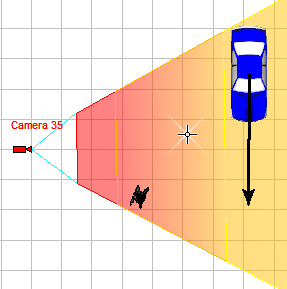

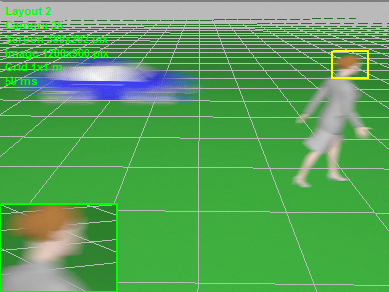
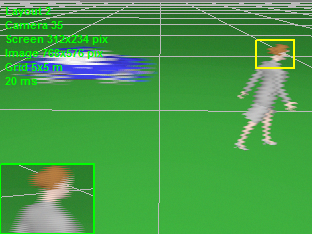
See also: Measuring exposure time of IP camera, Measuring rolling shutter row time of IP camera
External link: "The principles of CCTV design in VideoCAD. Part 5. Video surveillance of moving objects"(*.pdf)