
Main menu |

|

|

|

|

|
||
|
Main menu |

|

|

|

|

|

|
Main menu
|
|
||
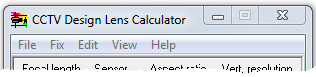
|
|
The item opens a submenu in which the format of saving screenshot can be chosen. You may save the screenshot in any of the following formats: *.bmp, *.jpg, *.gif, *.tif, *.png.
|
Copy screenshot to Windows clipboard.
After that the screenshot can be pasted into any document, e.g. into a project explanatory note.
|
Exit the program.
|
As a result of changing the camera parameters ( lens focal length, sensor size, aspect ratio, vertical number of pixels), parameters on the Pixel density tab will be recalculated. Two ways of the recalculation are possible: recalculating distances at which the image from the camera will have a fixed value of pixel density, or recalculating the pixel density at fixed distances. If this item is checked, then the values of the pixel density will be fixed, and the distances at which the image from the camera will have the fixed value of pixel density will be calculated.
This item is available is the Pixel density tab is open.
|
As a result of changing the camera parameters ( lens focal length, sensor size, aspect ratio, vertical number of pixels), parameters on the Pixel density tab will be recalculated. Two ways of the recalculation are possible: recalculating distances at which the image from the camera will have a fixed value of pixel density, or recalculating the pixel density at fixed distances. If this item is checked, then the values of the distances will be fixed, and the pixel density at the fixed distances will be calculated.
This item is available is the Pixel density tab is open.
|
CCTV Design Lens Calculator allows to edit the values of distances and pixel density in the Table of regions on the Pixel density tab. Choosing this item makes the pixel density values available for editing. The same result can be obtained by clicking on any of the resolution value in the Table of regions. Clicking on empty space of the table turns off editing.
This item is available is the Pixel density tab is open.
|
CCTV Design Lens Calculator allows to edit the values of distances and pixel density in the Table of regions on the Pixel density tab. Choosing this item makes the distance values available for editing. The same result can be obtained by clicking on any of the distance value in the Table of regions. Clicking on empty space of the table turns off editing.
This item is available is the Pixel density tab is open.
|
If this item is checked, then the window of CCTV Design Lens Calculator is kept on top of other windows on the screen that can be useful when used in conjunction with other CAD programs.
|
Images on the Table of regions are small, so you can quickly evaluate the Pixel density and the Field-of-view size at various distances. In addition, it is possible to show any image in any size for more detailed consideration. Choosing this item opens a separate scalable window - the Screen on which you can display an image from any region in the Table of regions.
See more. Screen
This item is available is the Pixel density tab is open. Similar item exists in the pop-up menu of the Table of regions.
|
The item opens a submenu where you can select a picture to visualize the Pixel density and Field of view in the Table of regions and on the Screen.
You can add your own pictures.
When modeling pixel density using pictures, the simulated pixel density can not exceed the pixel density of the pictures.
This item is available is the Pixel density tab is open. Similar items exist in the pop-up menu of the Table of regions and the Screen.
|
Open the contents of this Help file.
|
Open the QUICK START chapter in the Help system.
|
Open the About box with the general information of the program version and the authors.
|
Choose the language.
All the text resources of the program are stored in *.lng files in the CCTV Design Lens Calculator installation directory. We are interested in translating the program to other languages. If you can do it, could you please contact us.support@cctvcad.com
|
Choose the measurement system: metric (meters) or imperial (feet). If you change the measurement system, the default values will be set to all boxes.
|
Visit CCTVCAD Software home page in the Internet.
|
Visit CCTVCAD Software User forum in the Internet.
|