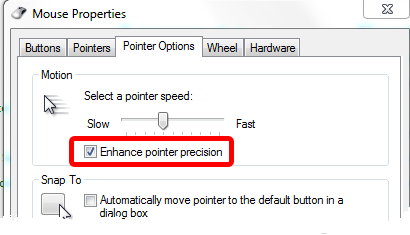If you have any problems, first of all, upgrade video card driver.
1. If frames in the video window change, but measurements does no start, restart VideoCAD. If the defect remains after restart, do the following:
| • | Switch off overlay option in video software setting. |
| • | If there is no such option, switch off Hardware acceleration of the video card. |
How to change the Hardware acceleration in Windows XP:
| • | Click by right mouse button on free area in the desktop. |
| • | In the pop-up menu choose Properties. |
| • | Choose Setting tab. |
| • | Click Advanced button. |
| • | Choose Troubleshoot tab. |
| • | Drag to the left the Hardware acceleration slider. |
| • | Click OK, and then click OK again. |
| • | Restart computer when you are prompted to do so. |
| • | After completion of work with Video Analyzer, restore the slider position. |
On Windows 7 in case of changing Hardware acceleration is impossible, try to change screen resolution and color depth (try hight color 16 bit)
2. On some systems FPS can display half of real video frame rate or other frame rate errors exist. If exact frame rate measuring is needed, try other video player software, try to change video player setting and screen setting, see also item 1.
3. While using CCTVCAD Lab Toolkit it is strongly recommended to check Enhance pointer precision checkbox in the Mouse Properties setting in Windows.